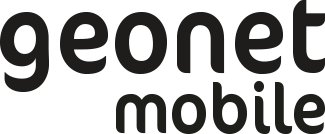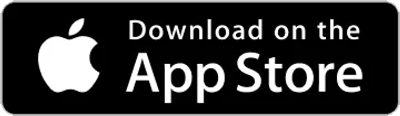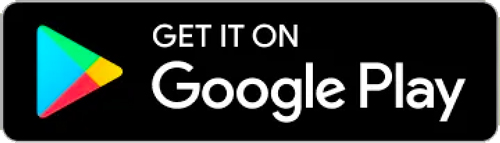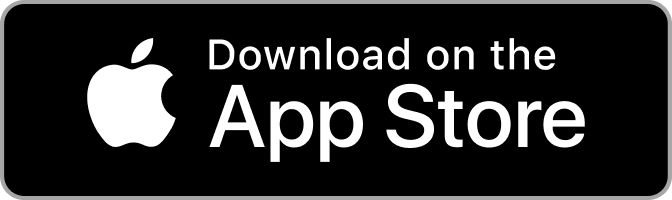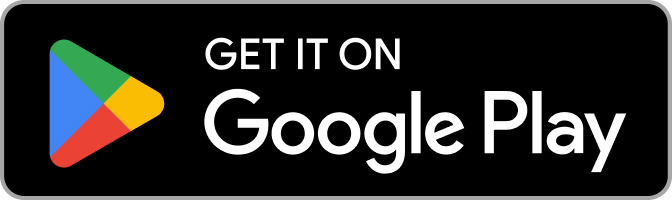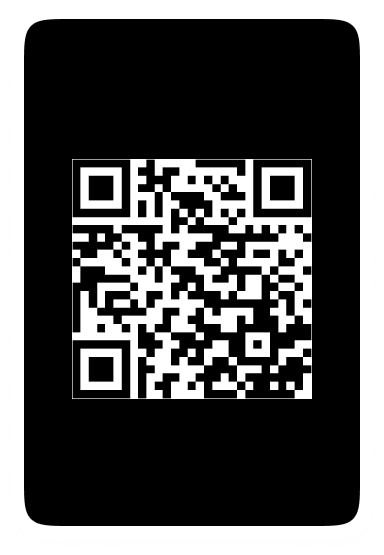IOS eSIM Activation
How can I use a QR Code to activate eSIM on an iOS device?
In order to activate your eSIM, a stable internet connection, such as WiFi or a temporary mobile network tethering.
Before using the QR code to activate your eSIM, make sure that you can access another device Mobile or Desktop/Laptop.
To share the QR code, go to the app and navigate to “My eSIM,” “Plan Details,” “Activate eSIM,” and then tap “QR Code.” Choose the method of sharing, such as email or WhatsApp.
Next, on your Iphone, go to “Settings,” “Mobile Service,” “Add eSIM,” and select “Use QR Code.” Use your other device to scan the QR code.
Please make sure to activate Data Roaming for Geonet Mobile eSIM.
Allow up to 5 minutes for your eSIM to register. While it usually takes 20 seconds to activate an eSIM, the process may take longer depending on your location.
How can I manually install and activate eSIM on an iOS device?
Get started by activating your Geonet Mobile eSIM.
- Open Geonet Mobile App
- My eSIM > Plan Details
- Tab Activate eSIM
- Go to Iphone Settings
- Mobile Service
- Add eSIM
- Tap Use QR CODE
- Tap Activate Code
- COPY & Paste SM-DP-Address
- COPY & Paste Activation Code
- Confirmation Code not required.
- Tap next and select Geonet as the default Plan
Please make sure to activate Data Roaming for Geonet Mobile eSIM.
Allow up to 5 minutes for your eSIM to register. While it usually takes 20 seconds to activate an eSIM, the process may take longer depending on your location.